FAQ: Edit metadata
How do I edit the metadata for my ontology?
Previously the only way to edit the metadata for your ontology was to log a request for an OBO administrator to make the change for you. You are still welcome to do this, but with our github-based system you can now do this yourself.
You will first need an account on github.
See below for a tutorial. If you are already familiar with github and forks and pull requests, here is how the OBO site works.
Each ontology has its own file in github called ONT.md, where ONT is
the idspace for your ontology.
The markdown (.md) page for your ontology is in two sections:
- The section between the
---markers is in a format called yaml, and is structured metadata - The section after the markers is markdown text that can be used to customize your page
YAML Metadata
The YAML section may look something like this:
layout: ontology_detail
id: cl
label: Cell Ontology
title: Cell Ontology
description: The Cell Ontology is a structured controlled vocabulary for cell types in animals.
integration_server: http://build.berkeleybop.org/job/build-cl/
taxon:
id: NCBITaxon:33208
label: Metazoa
domain: cells
tracker: https://code.google.com/p/cell-ontology/issues/list
mailing_list: https://lists.sourceforge.net/lists/listinfo/obo-cell-type
dependencies:
- id: uberon
- id: go
canonical: cl.owl
products:
- id: cl.owl
- id: cl.obo
- id: cl/cl-basic.obo
IMPORTANT some properties are in flux, be warned.
TODO link to doc for properties
A few key properties to be aware of:
- layout - this is not actually metadata about the ontology but controls how the page is displayed. You should not mess with this unless you are a web style guru.
- id - this should not be touched. Your ontology id is fixed in the system by OBO administrators at time of registration and should never be changed. Contact the OBO team if you have a valid reason for changing this. See ID Policy
- title - a short name for your ontology - this is typically the spelling out of your ontology acronym.
- description - a short one line description of your ontology. It should state concisely what the contents of the ontology are. Don’t write this like a paper abstract. You can be more verbose in the custom section below
- tracker - typically a github issues url
Freeform Markdown
The section after the second --- controls what goes in the main panel on your ontology page. You should include at least a one paragraph description here. You are free to put more detail, and you can use a mixture of HTML and Markdown formatting. You can even put images in here. You should not put citations, funding statements, or other information that is possible to include in the structured data.
For example, here is the AMPHX freeform markdown section
The Amphioxus Development and Anatomy Ontology (AMPHX) is to describe the anatomy and development of Amphioxus, also known as lancelet, member of the invertebrate subphylum Cephalochordata and the phylum Chordata. This ontology is intended to be used for description of gene expression in amphioxus (e.g. Insitus, RNA-seq). The ontology was created in the context of the European project [CORBEL](https://www.corbel-project.eu/home.html), and used in the database [MARIMBA](http://marimba.obs-vlfr.fr/home).
Pull Request Pipeline
Any user can make proposed changes to any *.md file. These remain on
their fork until approved by OBO admins. The workflow is:
- An automated GitHub Actions job will run to validate your changes
- An OBO administrator will evaluate your PR. If it failed the checks, it will not be accepted
- If the the OBO admin rejects it they will provide feedback in the comment form which you can use to make further edits
- More likely, the change will be accepted by the OBO admin. They will click “squash and merge”.
- An automated GitHub Actions workflow will update the build artifacts and issue a new PR. An OBO admin can review and accept.
Pull Request Tutorial
This is a walk through of how a pull request works, featuring the github user @planteome-user (who maintains various OBO ontologies such as po and eo) and the OBO administrator @cmungall
Getting Started
@planteome-user navigates to the page with their ontology, in this case eo.
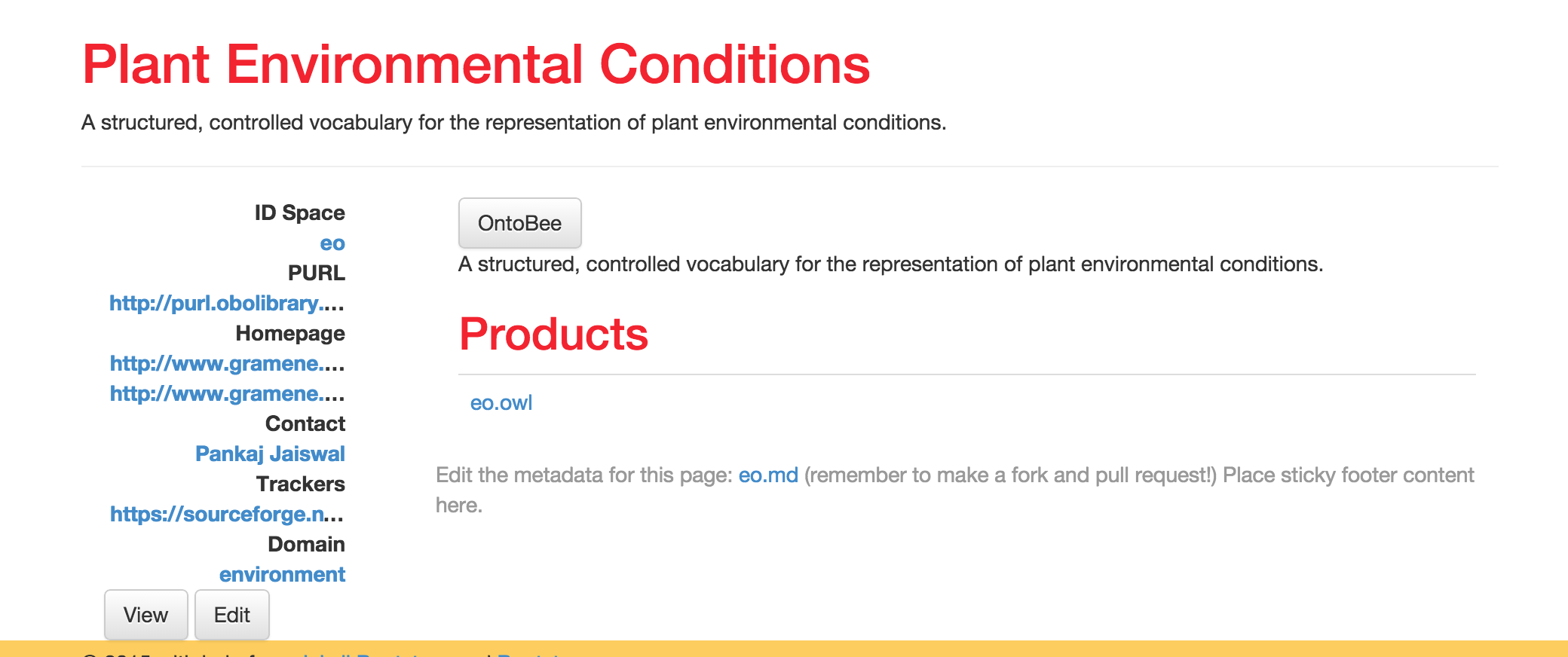
The exact layout may differ in future versions of the site, this demo is being prepared from an alpha version. The thing to notice here is that the link for “Trackers” says sourceforge. This is out of date, as planteome-user has recently migrated eo from SF to GitHub.
The user clicks on the link that says “View” taking them to the HTML view in github…
Viewing metadata
This page shows the github view of their structured metadata (with the text that goes in the main panel underneath)
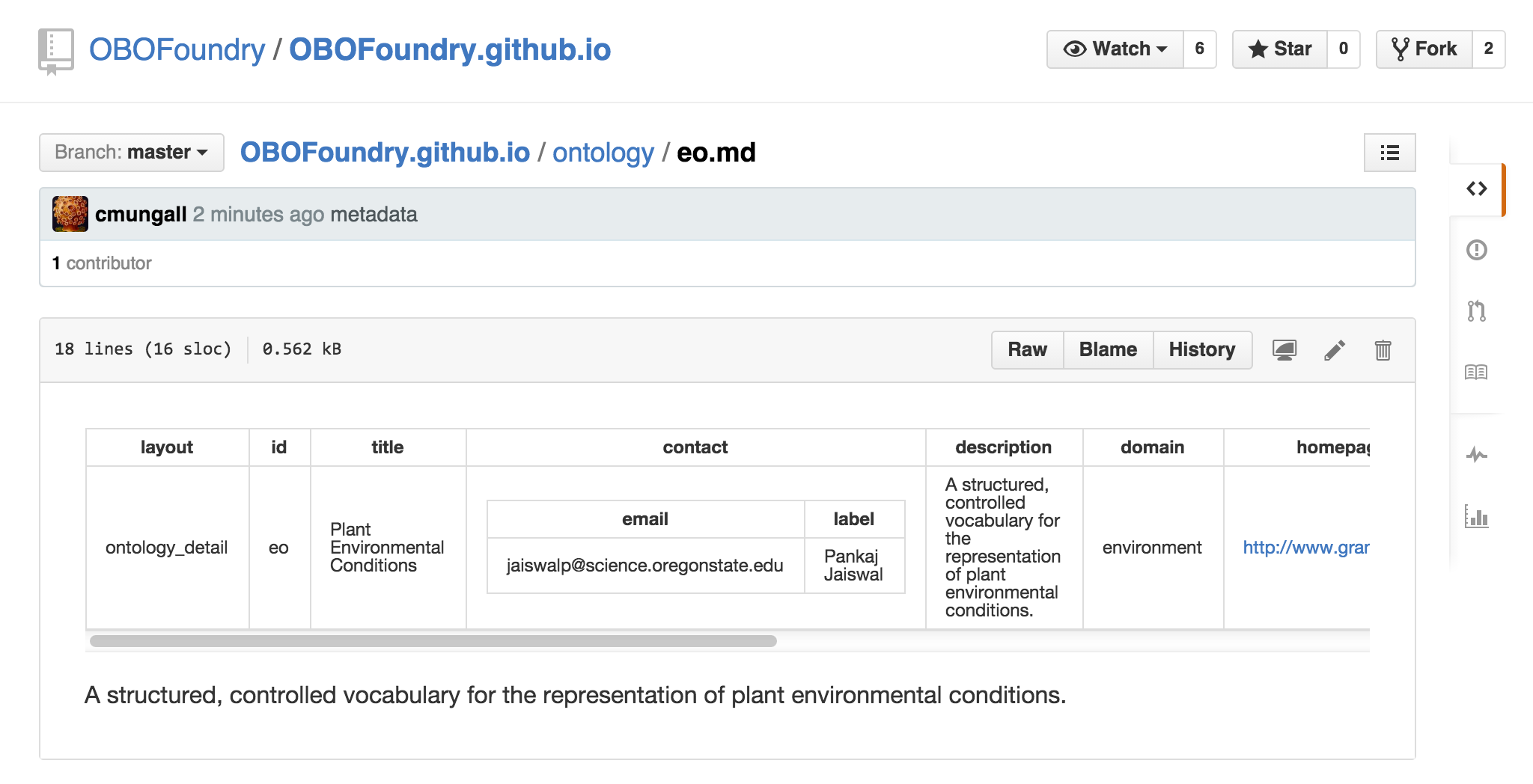
Note that github chooses to render the yaml in a different way from the OBO site, don’t be perturbed by this.
Editing metadata: first create a fork
The user can either click on the “Edit” button from the github page, or on the “Edit” button on the OBO page. This will take them to a web-based editor for their metadata.
As a first step, the user will be asked to “Fork this repository”. This is to prevent any random github user for making unwanted changes. The changes will exist only on the user’s fork until approved by OBO admins:
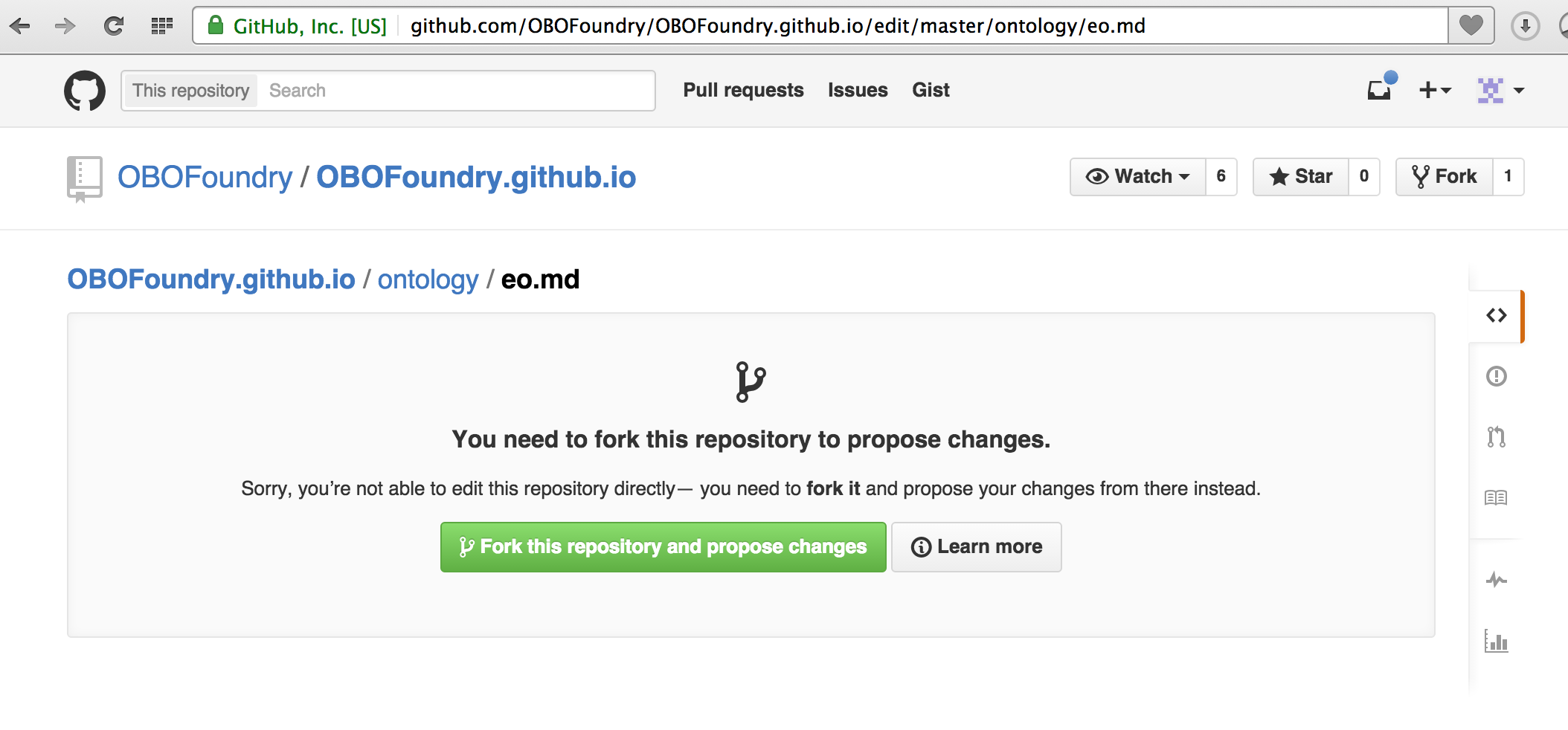
You don’t need to worry about details here. Just click the big green button to fork!
You will only ever need to do this step once.
Editing metadata: web based editing
You will now be placed into a web-based editor. Your metadata is in two sections: YAML formatted structured data, and freeform descriptions in markdown format.
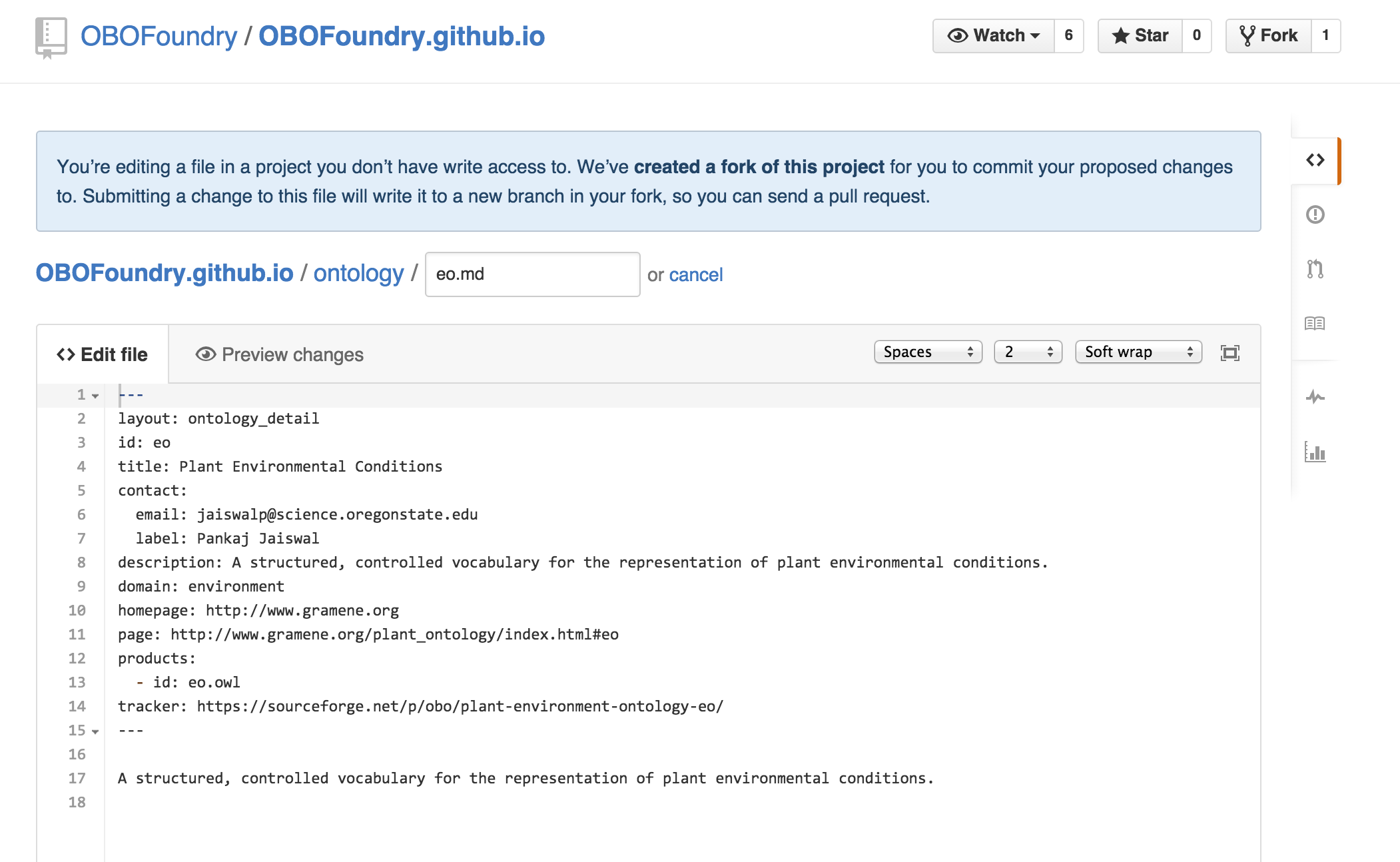
At this time eo has a relatively minimal freeform description. For now we will focus on the yaml.
The tracker entry in the yaml above is for sourceforge. The @planteome-user has migrated their tracker from sourceforge to github, so they now want to change this:

Don’t worry too much about making mistakes at this stage - as we’ll see later the system will prevent syntax errors from making it into the system, and a friendly OBO admin will double-check what you’ve done.
If you’re still nervous, you can click “preview”:
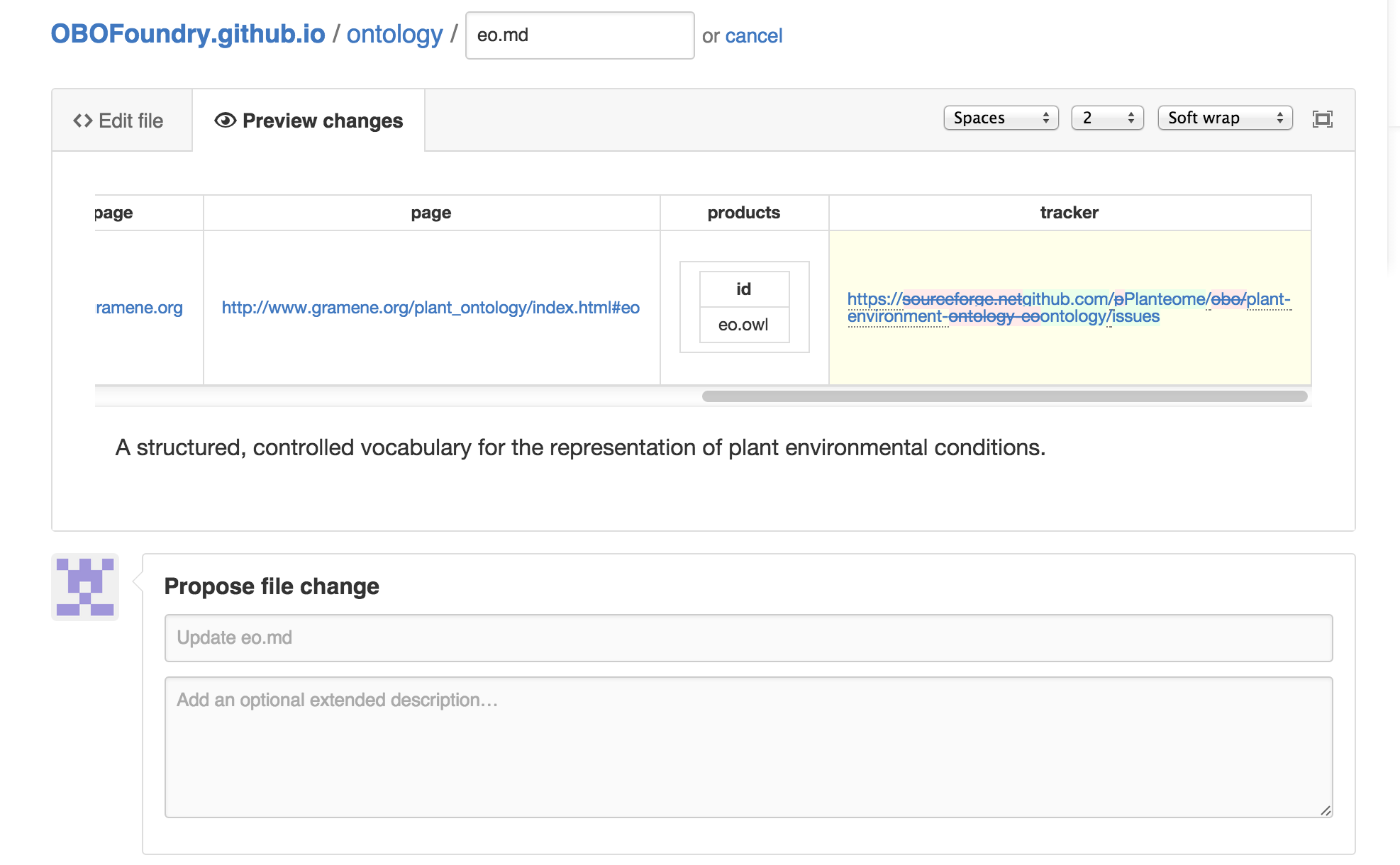
Once you’re happy you can propose the change:
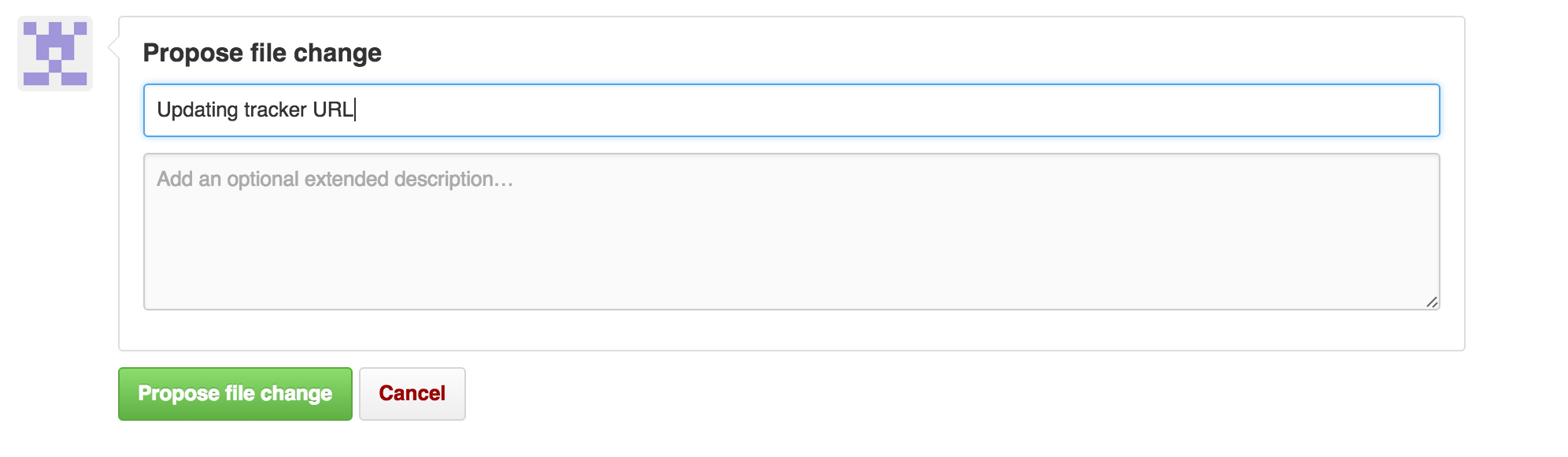
Filling in a message is optional, but we recommend doing it. After this, click the big green button, and you will be taken to a page for comparing changes:
Comparing changes
Here you can see your changes once again (this time on the raw source):
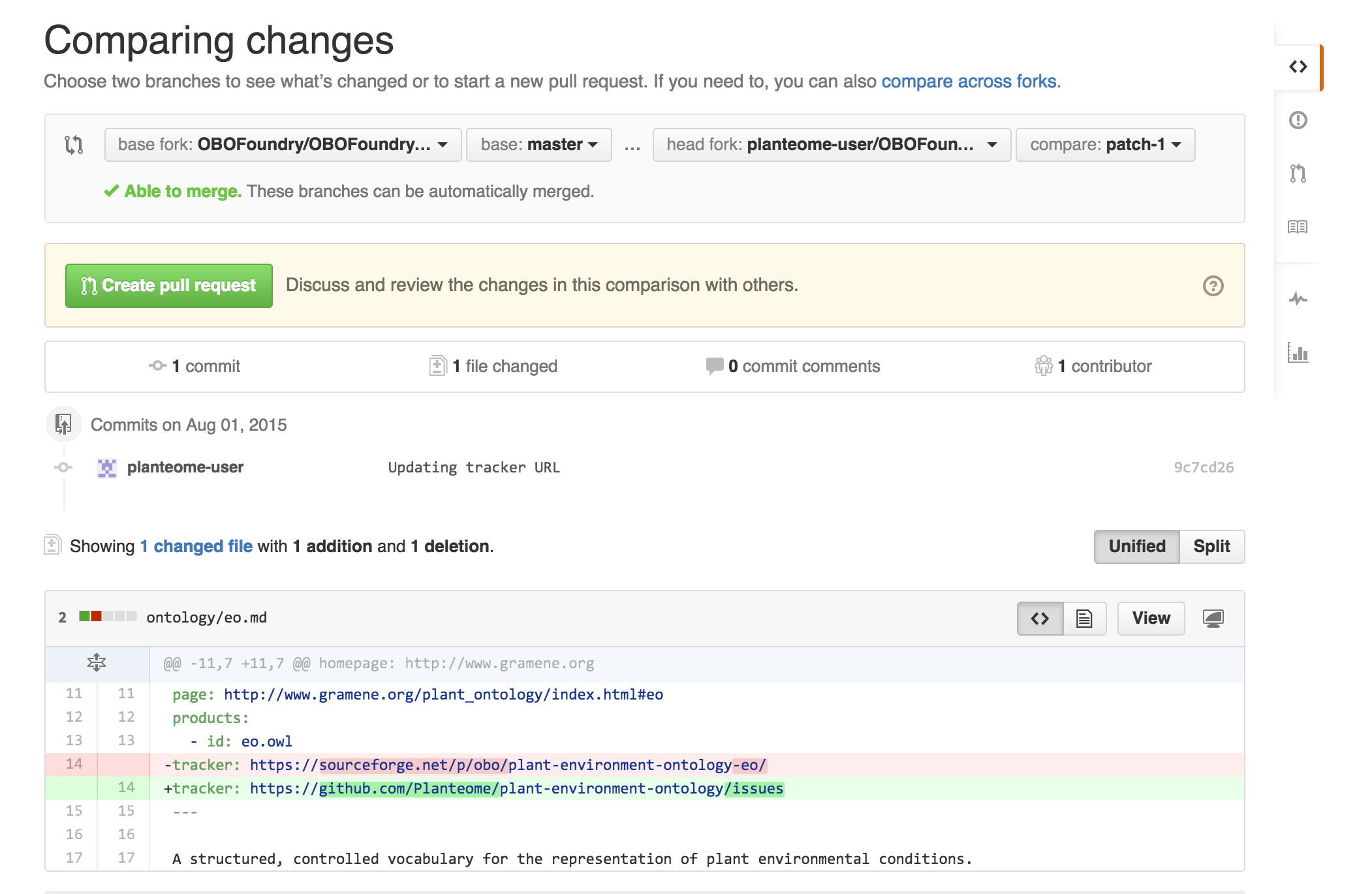
If it all looks good, click the big green button to make a PR!
Open a PR
Almost there! You can make any additional comments on this page:
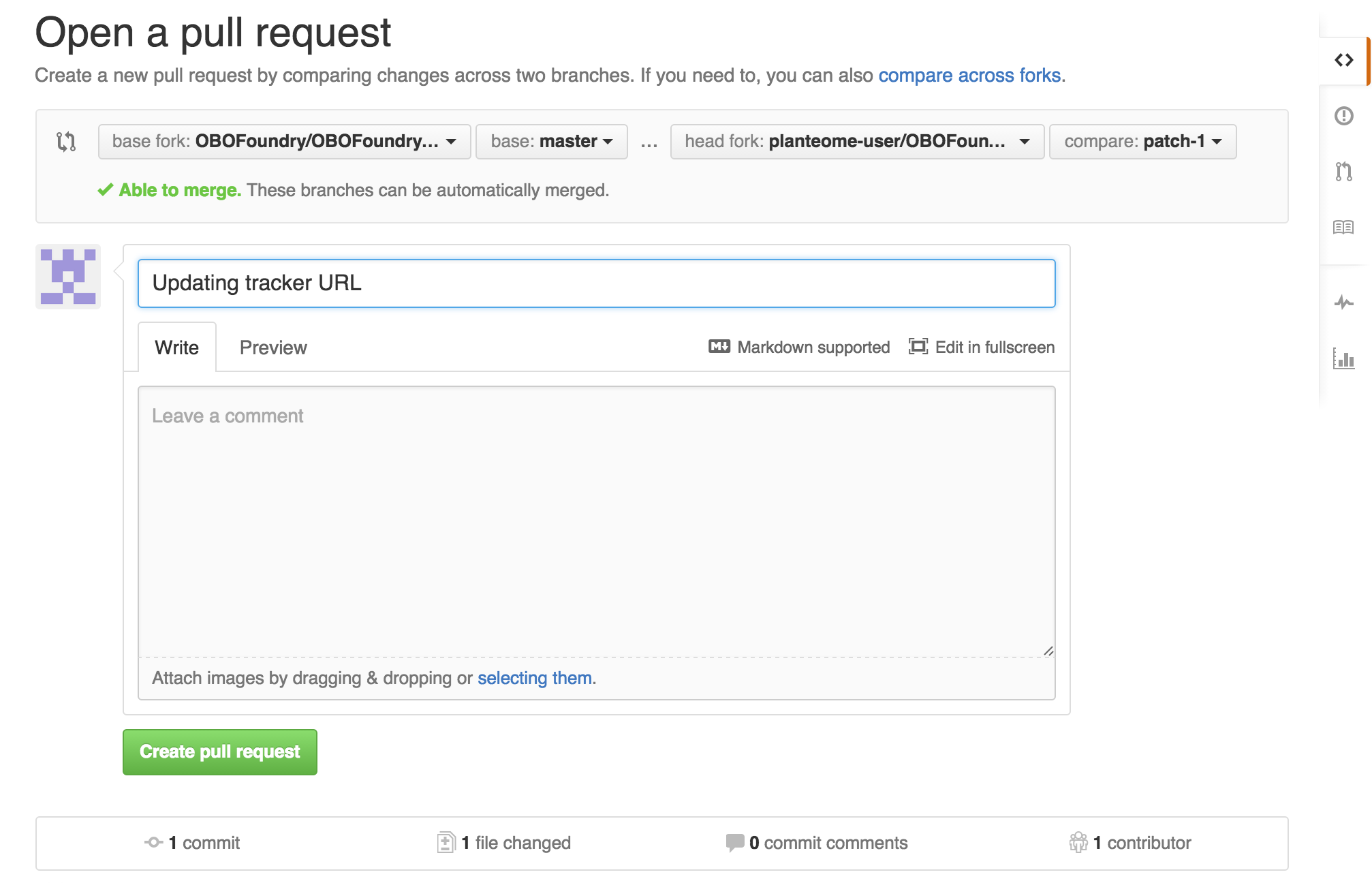
But most of the time you can just click the big green button to proceed, where your proposed changes will be automatically vetted:
Automated validation by Travis
We can see that our edits have passed the automated checks run by Travis. Phew!
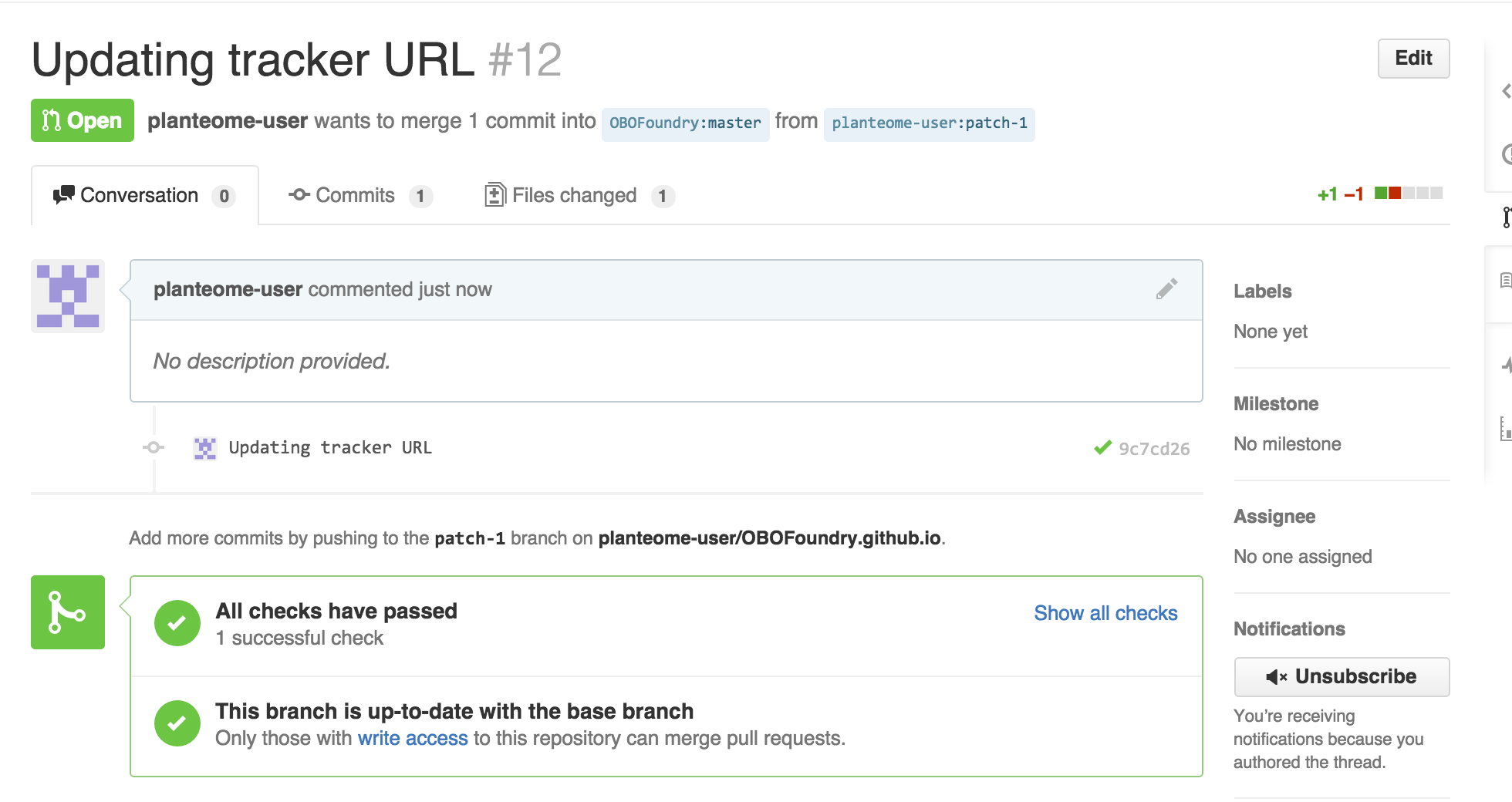
You may see a message that the check is in progress - it should only take a few seconds for it to finish.
See later for more on what happens when this step fails.
Merging of PRs by OBO admins
@planteome-user now has to wait a bit for changes to become live.
Some time later OBO admin @cmungall (that’s me) comes along and examines the PR. This is what my view looks like:
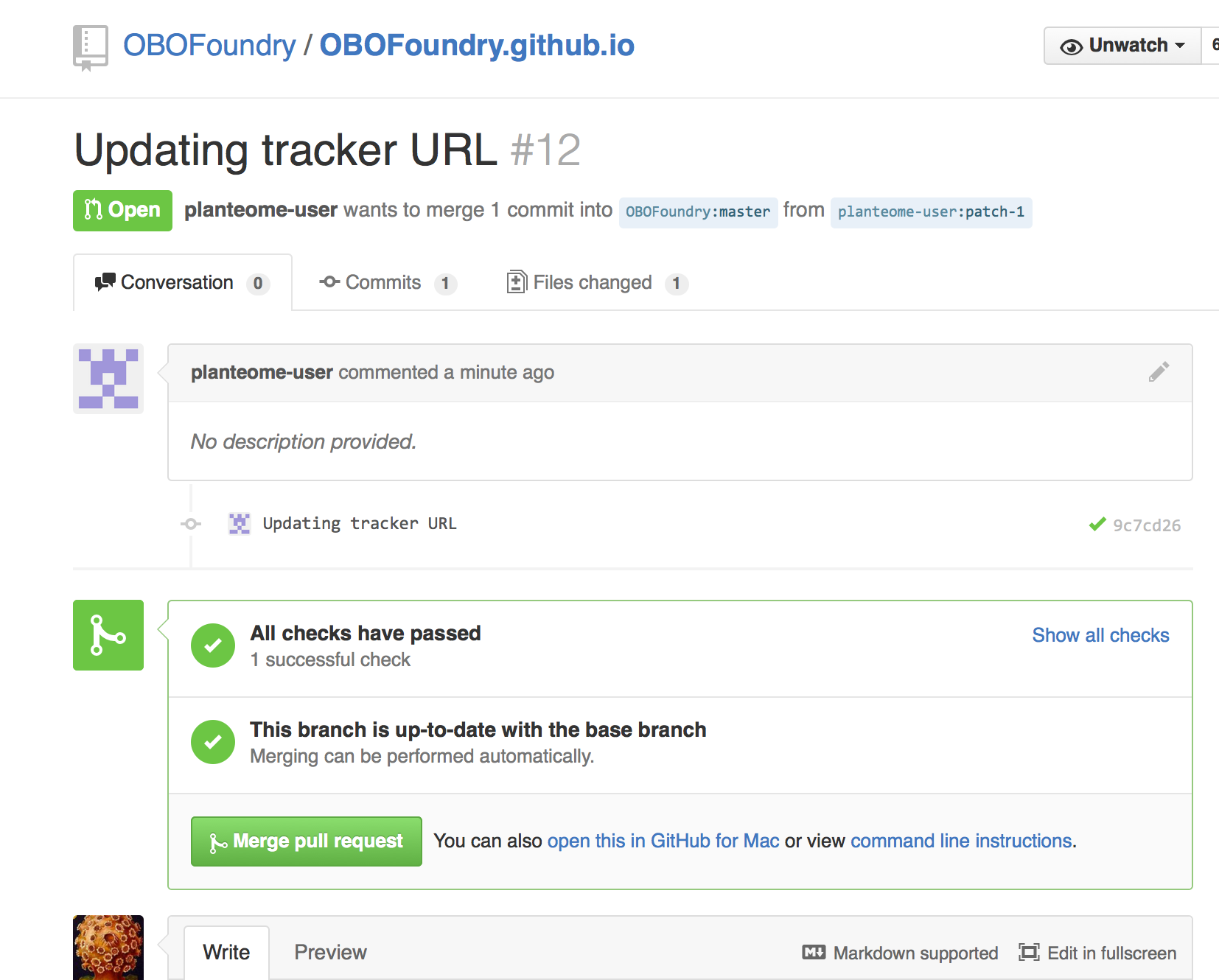
Now I vet your changes, and most likely these should be fine, in which case I will merge:
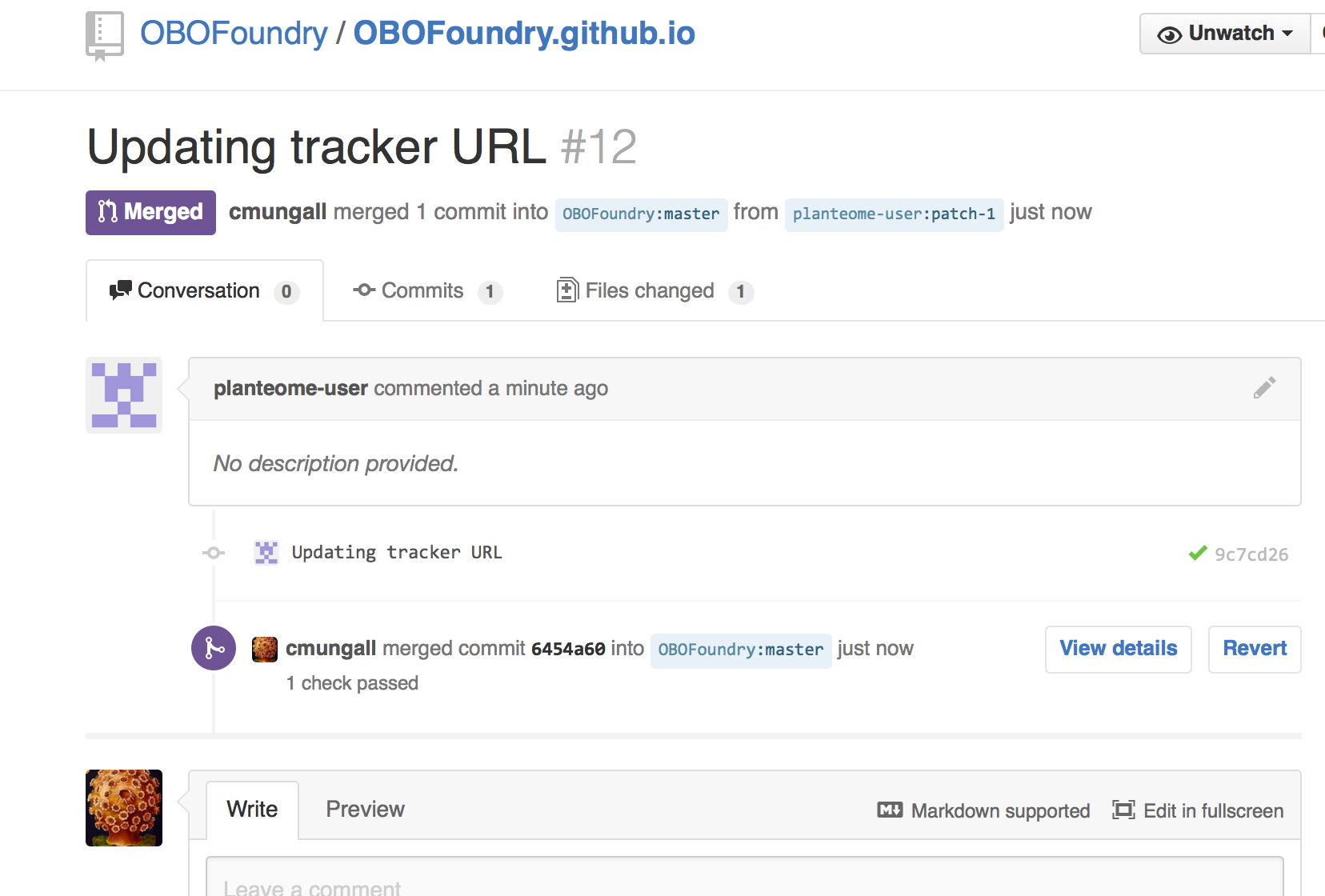
The change is reflected within seconds on the main site:
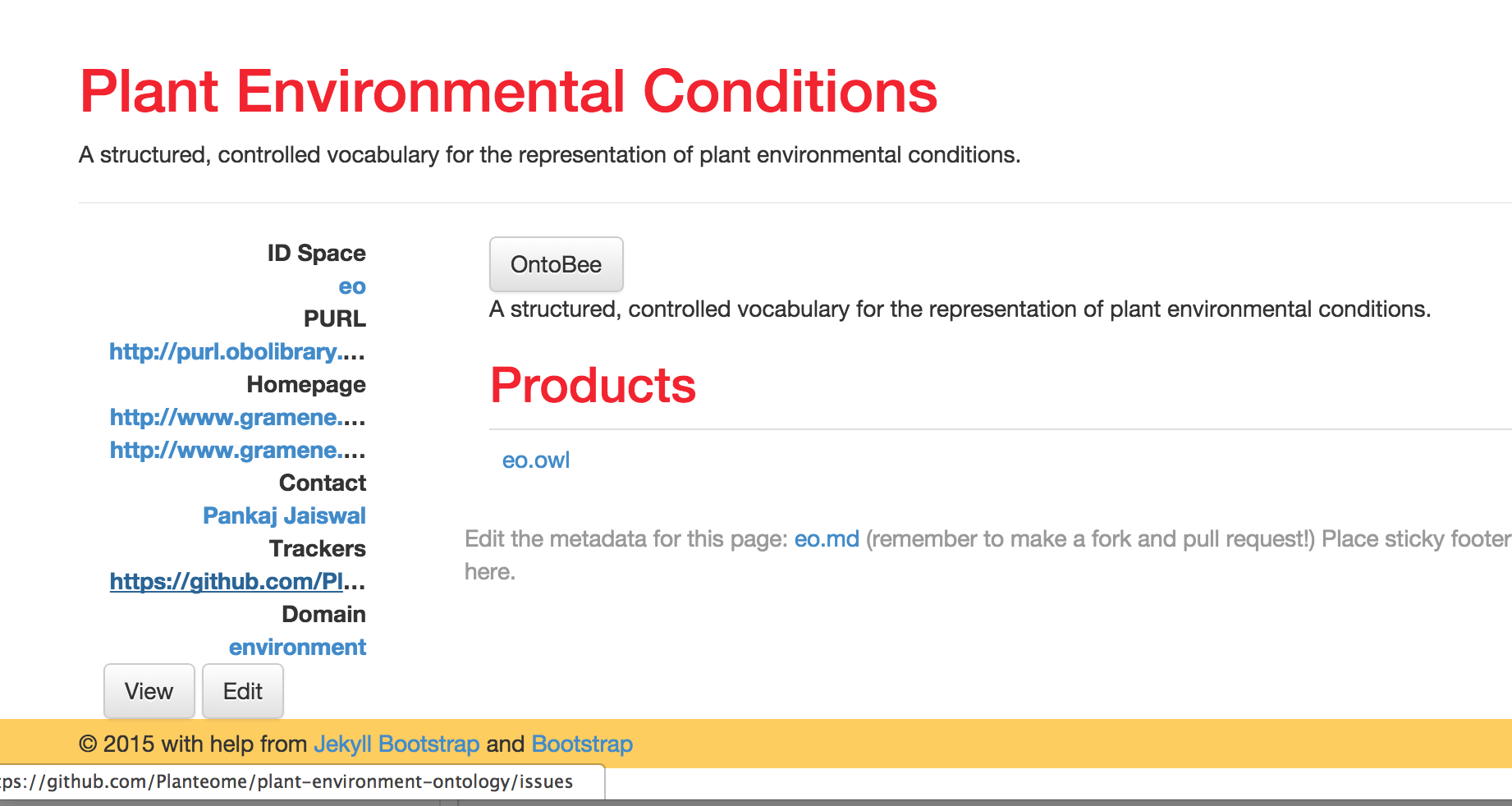
(note that changes will not be immediately visible in the front table. The OBO admin will need to regenrate metadata for this)
What happens with mistakes?
Now let’s work through an example of what happens when a user makes a syntax error when editing their metadata.
From the eo page, the user clicks the edit button, and enters some garbage on lines 5 and 6:
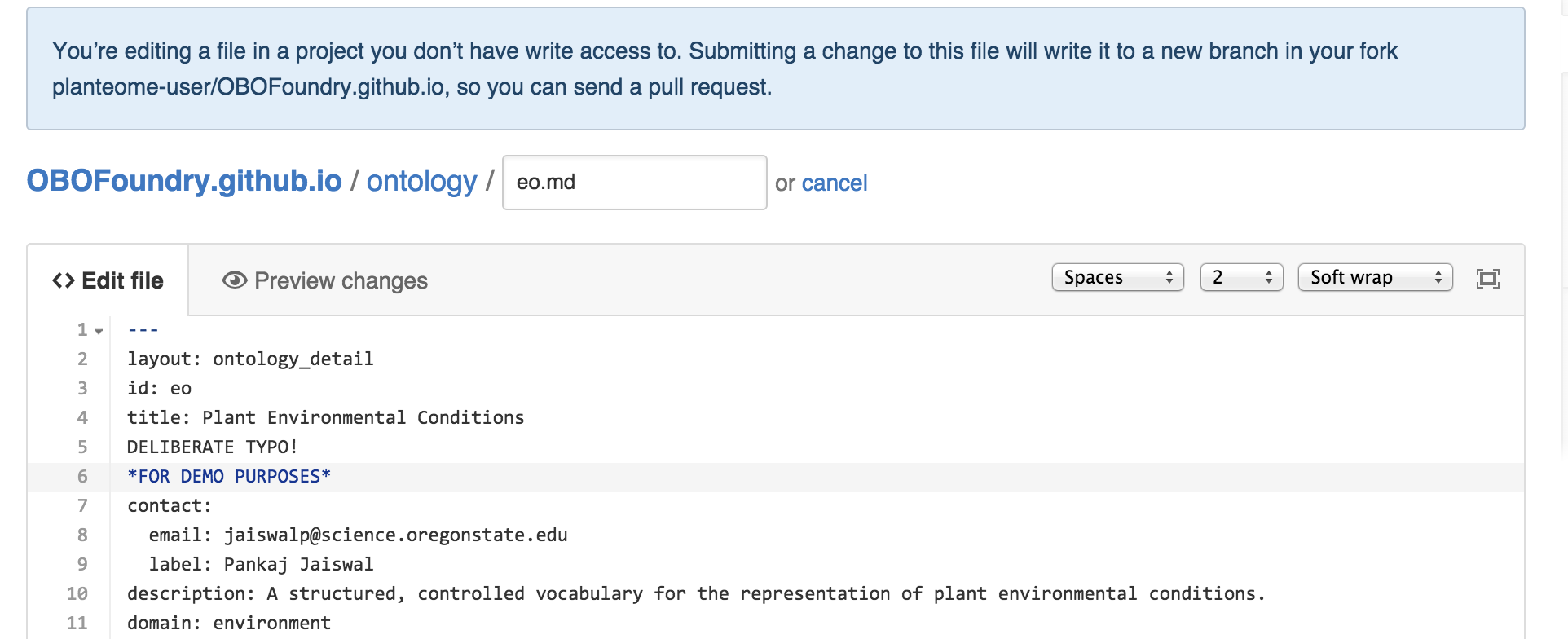
They go through the same steps as before, except now when they get to the automatic validation page they get a big red mark next to their change:
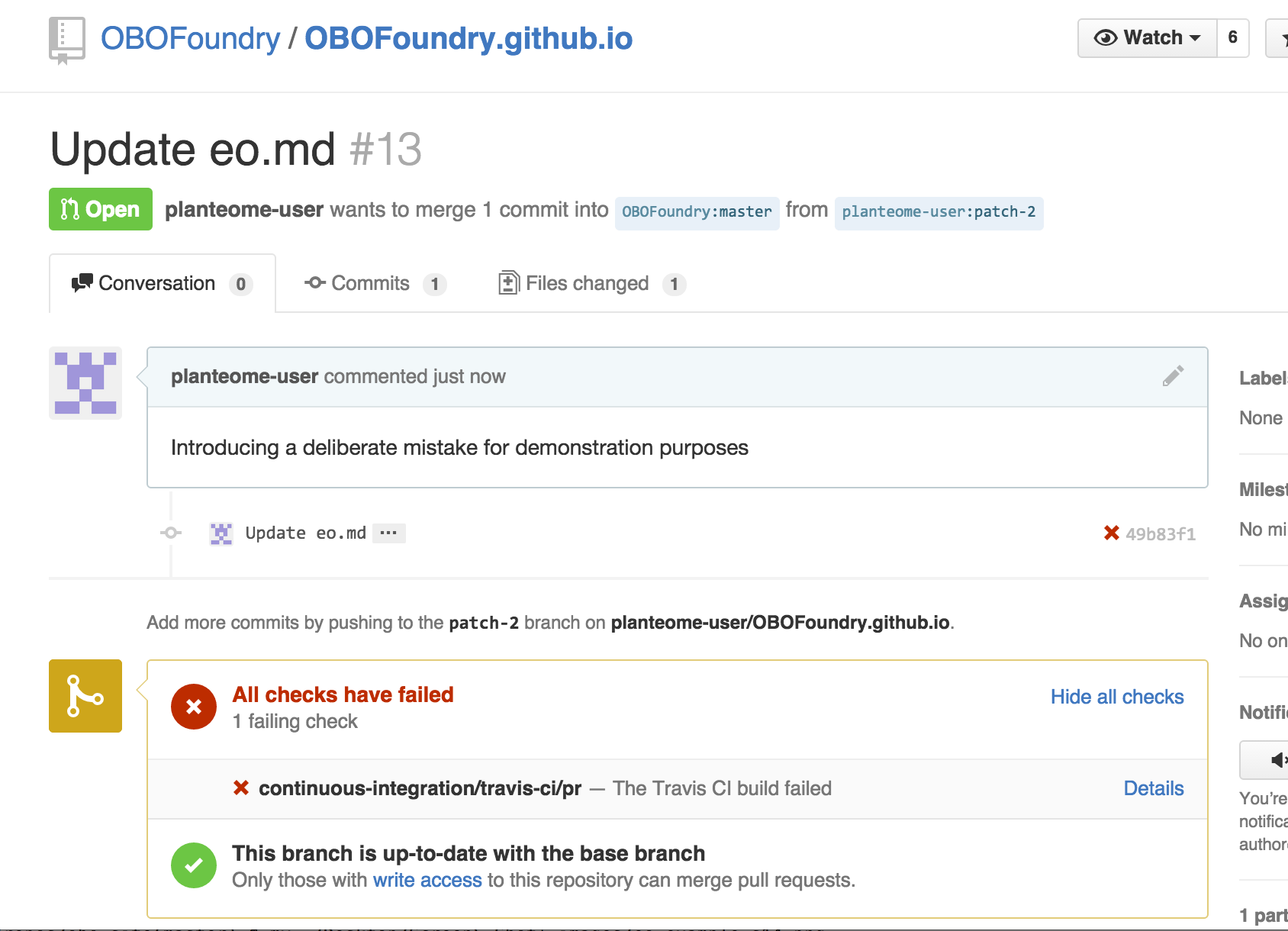
You can click on “details” to see the report. This takes you to the Travis website. Scroll down to see the error message:
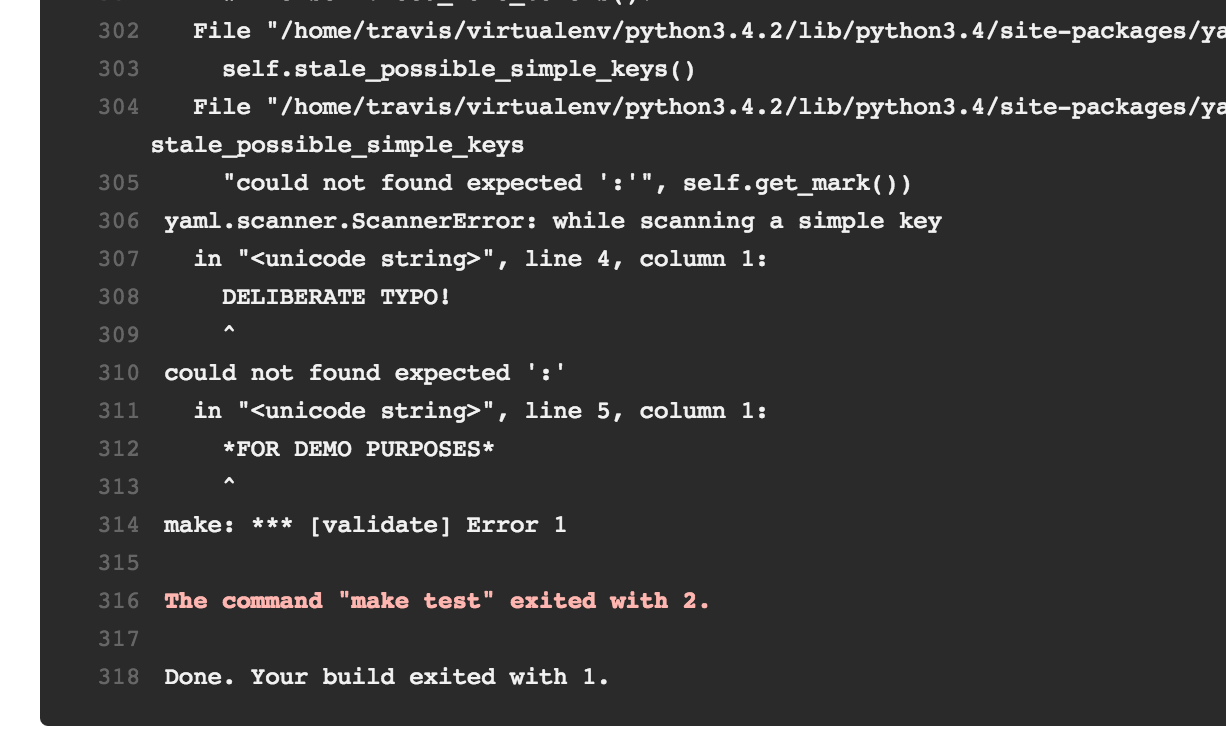
Sometimes these may be a bit cryptic, but you should get the idea. Note the line number is within the yaml section, not the whole md file. If this is too geeky, the OBO tech will help you if you get stuck.
The OBO admins will be able to see the failed PRs and may contact you with friendly advice. This is what it looks like from @cmungall’s end:
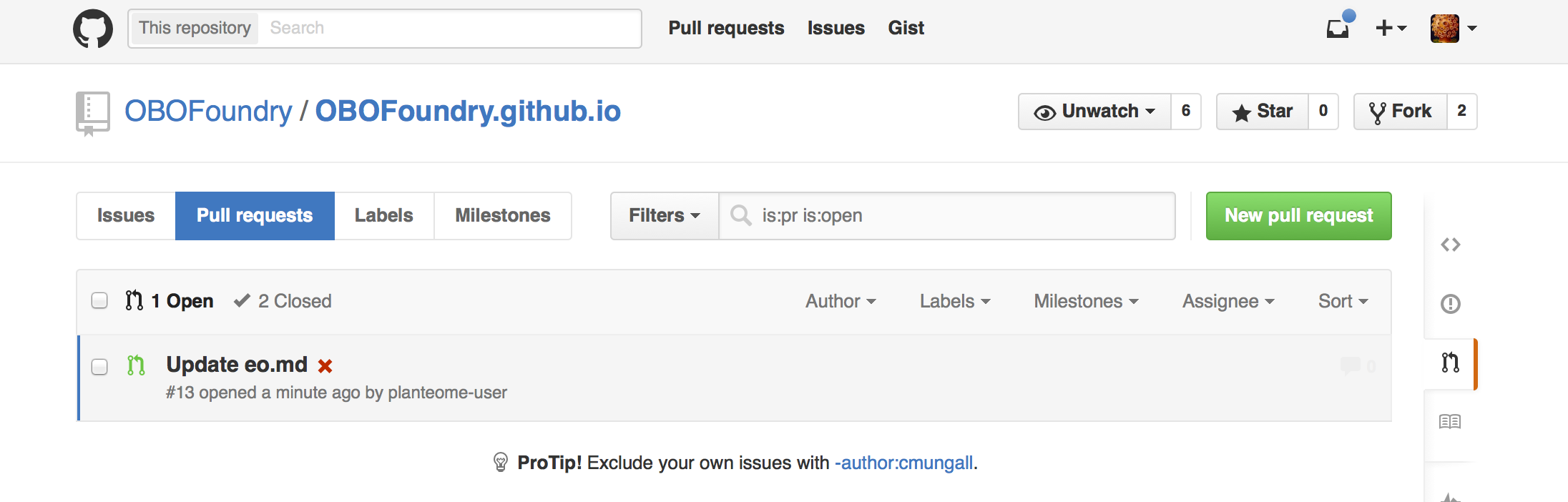
An OBO admin will in general not merge a PR that fails the Travis check (although it if it’s obvious how to fix the mistake, they may elect to merge then fix).
There are a few things to do here. You can just sit back and wait for advice. Or, you can proactively go back and make further changes to fix your error.
Alternatively, if you want to abort and start again you can easily do this. You may want to close your PR. You can optionally leave a message:
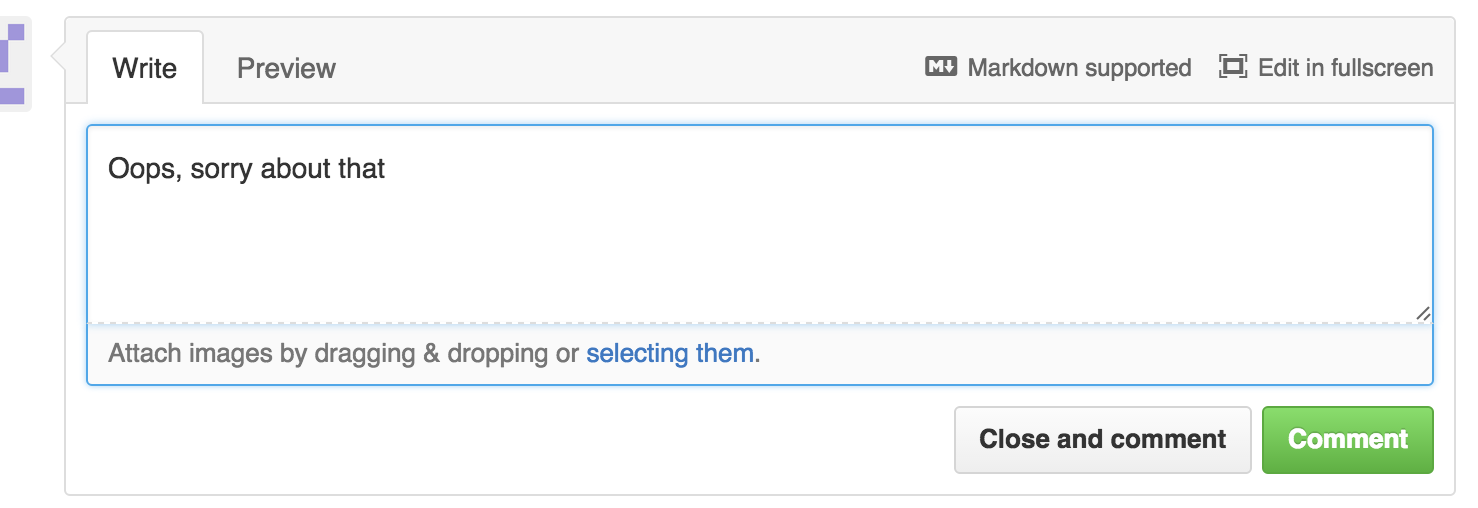
Then click “Close and comment”
Finally delete your branch:
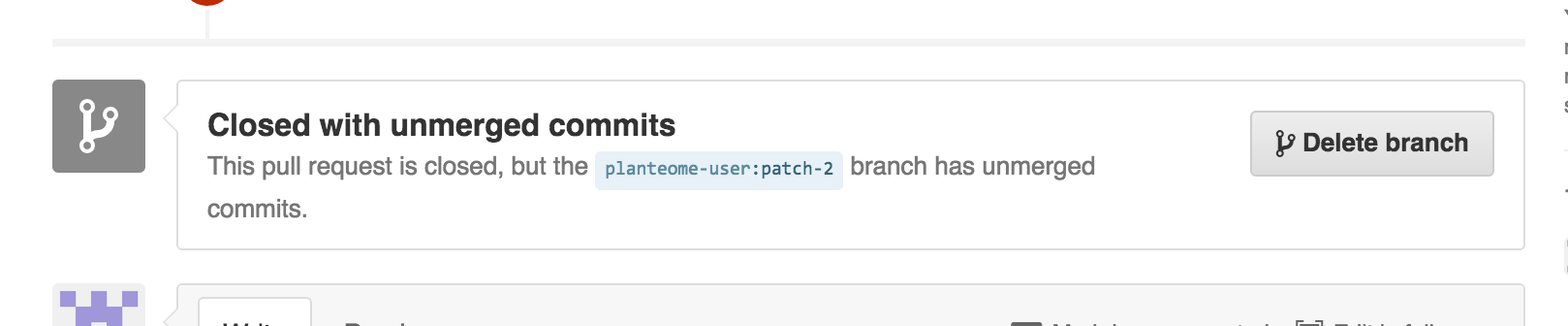
Happy? Confused?
If this seems bewildering, don’t worry. The PR mechanism is optional you can always ask OBO administrators to make any changes for you, via email or the tracker.
Was this helpful? Please contact us if you have questions or something is not clear. File an issue on GitHub